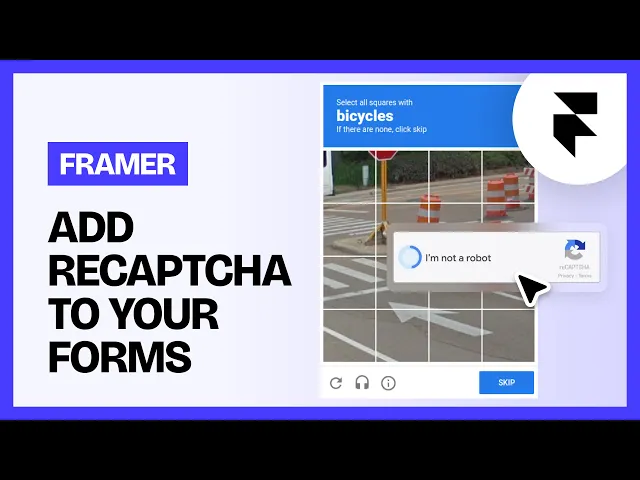
Help Centre
How can we help?
Search Docs
In this step-by-step guide, we will walk you through how to integrate reCAPTCHA into your Framer Forms to prevent bot submissions.
Step 1: Open Framer Forms Plugin
Navigate to the Framer Plugin:
In your Framer project, go to the Plugins icon.
Open the FramerForms plugin.
Add the reCAPTCHA Component:
In the FramerForms plugin panel, scroll down to reCAPTCHA.
Drag and drop the reCAPTCHA component into your form.

Step 2: Get a Site Key from Google
Go to the reCAPTCHA Website:
Visit Google reCAPTCHA.
Click "Get Started" to begin the setup process.
Set Up Your reCAPTCHA:
Label Your reCAPTCHA: You can name this anything, such as “My Form”.
Select reCAPTCHA Type: Choose reCAPTCHA v2 (Important!) and select the “I’m not a robot” checkbox option.

Add Your Domain:
Copy your Framer domain (found in the Framer project settings).
Paste the domain into the domain field but remove the https:// and backslashes to ensure proper authentication.

Submit the Form:
Click Submit and you will be provided with a Site Key.

Step 3: Paste the Site Key into Framer
Copy the Site Key:
Copy the generated Site Key from Google.
Paste the Site Key into Framer:
Go back to your Framer project.
In the reCAPTCHA component, paste the Site Key into the provided field.

Note: Since reCAPTCHA works only on your published site, you will need to publish your website for reCAPTCHA to work.
Step 4: Publish Your Website
Publish Your Website:
Since reCAPTCHA works only on your published site (authenticated by your domain), you will need to publish your website for the changes to take effect.
Preview the reCAPTCHA:
You’ll notice that without completing the reCAPTCHA, the form won’t submit.
When you complete the “I’m not a robot” checkbox, the form will successfully submit.

Enjoy Bot-Free Form Submissions!
reCAPTCHA Component Design Limitations: The appearance, design and behavior of the reCAPTCHA checkbox are controlled by Google and cannot be changed within FramerForms.
Important Note:
The reCAPTCHA Challenge Code comes through with all submissions, and cannot be removed. This is to ensure you are able to validate all submissions manually if required.
