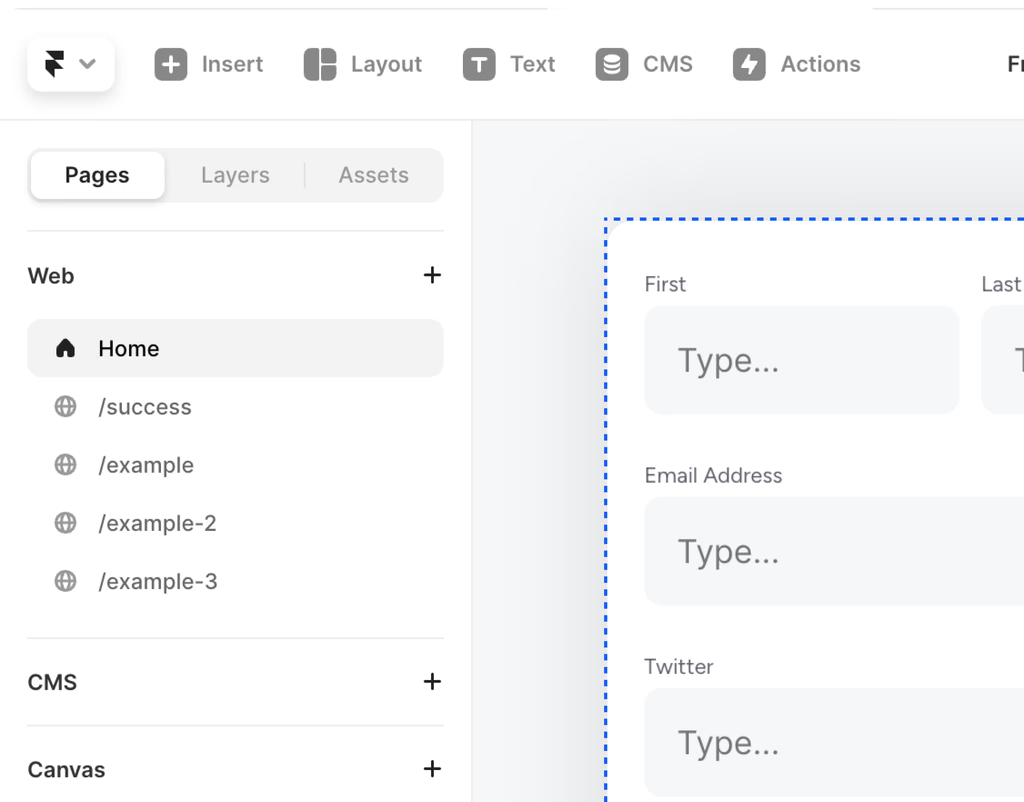Help Centre
How can we help?
Search Docs
If you already have some data about the form beforehand, you can pre-fill the fields in the URL so users don't have to enter it themselves.
To enable pre-filling fields on a form field, just turn on the "Pre-fill" toggle. Enabling it will show a text input right below the toggle that you can use to enter the URL parameter name for pre-filling this field. It defaults to the field's name, so if you want to use the field name as the URL patameter then leave it blank.
Pre-filled field data is added using URL parameters. URL parameters are a pairs of names and values attached to the end of the URL with a ? before and & as a separator between parameters.
For example, "framerforms.com/form?name=John&color=Red&age=27" would fill the "name" field with "John", the "color" field with "Red", and the "age" field with "27".
Pre-filled fields are not required to be included in the URL, so if a field has pre-filling enabled but it's parameter name is missing from the URL, then it will use its default value.
You can enable pre-filling on every field type except consent fields, because consent field checkboxes are generally used for terms and conditions or email marketing permissions and must be checked by the user to be considered legally valid.
For checkbox fields, any value in this list (not case sensitive) is considered checked, and all other values are considered unchecked:
For multi-select fields, separate each value by a comma.
Once you've enabled pre-filling on the fields you want, open your website and add a ?, followed by the field parameter names and values connected by an = symbol and an & symbol separating each field.