Help Centre
How can we help?
Search Docs
The finishing touches to make your site a fully featured application.
Showing personalized fieldsYou may want to add some personalization to a page such as greeting someone by their provided name. Learn more about our override library below, or delve deeper into our SDK.
In your framer site, open the Assets tab in the left hand menu. Click the + icon next to the code section and create an override.
Open your new override in the code editor, and replace the existing override with the code provided below and save.
Copy: import type { ComponentType } from "react"; import { createStore } from "https://framer.com/m/framer/store.js@^1.0.0"; import { fetchUserData } from "https://framer.com/m/ThentyHelpers-I0Oh.js"; import { thentyAuth } from "https://cdn.thenty.io/beta/thenty-sdk.min.js"; export const withLogout = (Component): ComponentType => (props) => <Component {...props} onClick={() => { thentyAuth.logout() }} />; export const showWhenLoggedIn = (Component): ComponentType => (props) => { const { loggedIn } = fetchUserData(); return !loggedIn ? null : <Component {...props} />; }; export const hideWhenLoggedIn = (Component): ComponentType => (props) => { const { loggedIn } = fetchUserData(); return loggedIn ? null : <Component {...props} />; }; export const withFirstName = (Component): ComponentType => (props) => { const { loggedIn, userData } = fetchUserData(); return !loggedIn || !userData ? null : <Component {...props} text={userData?.name?.split(" ")[0] ?? ""} />; }; export const withFullName = (Component): ComponentType => (props) => { const { loggedIn, userData } = fetchUserData(); return !loggedIn || !userData ? null : <Component {...props} text={userData?.name} />; }; export const withEmail = (Component): ComponentType => (props) => { const { loggedIn, userData } = fetchUserData(); return !loggedIn || !userData ? null : <Component {...props} text={userData?.email} />; };
Create a frame that simply has any placehodler text inside it, we like to wrap our text in square brackets so that we can see its a dynamic field in the editor
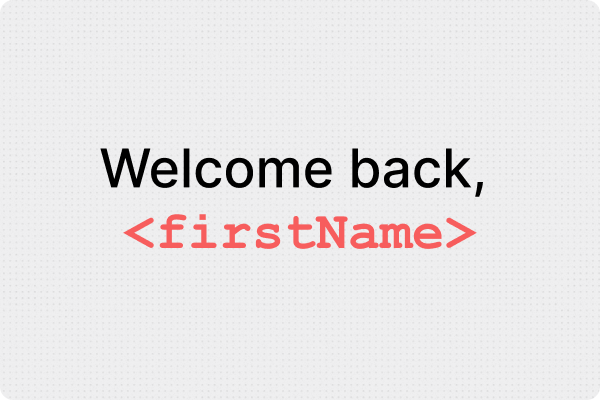
Select an override on this placeholder text's frame. We currently have the following text fields available
withFirstName - Replaces field with a user's first name
withFullName - Replaces field with a user's full name
withEmail - Replaces field with a user's email
If you have custom fields that you want to show on your page, you can use the fetchUserData function from the SDK to create your own override function that passes through your custom attribute's identifier.
For example:
More customizations:


